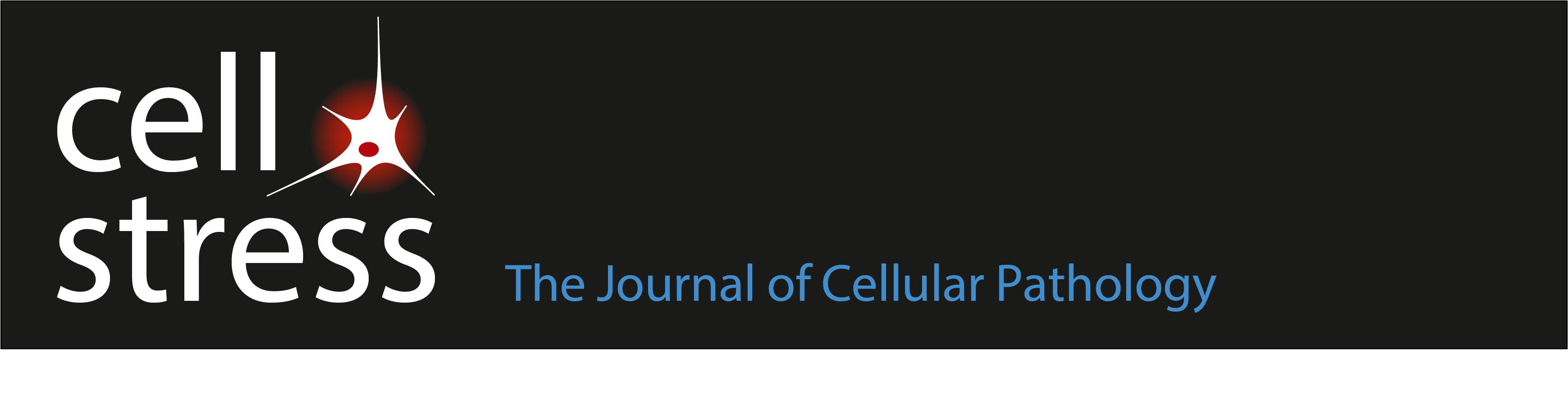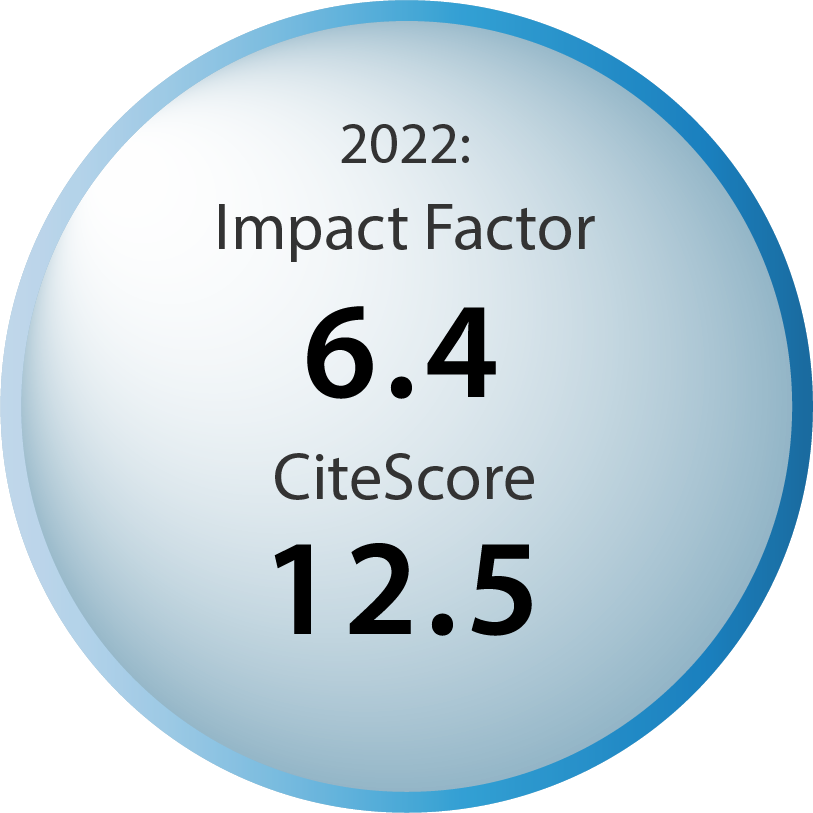How to convert your citations and bibliography to standard text
Please note
Most automatic referencing systems include a feature to remove all the codes and convert the content to standard text. Please note that this process cannot be reversed and (i) bibliography entries will not automatically update the bibliography, (ii) the style can not be changed again and (iii) any connection to the program’s library and references will be broken. Thus, before you convert your citations and bibliography to standard text, make sure to save the master copy, which has the program codes in it, in case you are going to need to update the bibliography. You may convert it to text again after any change. If you amend the plain text version there is no way to rebuild the bibliography from that version.
For Zotero
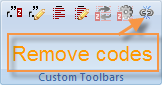
Just click the “remove field codes” button in the Zotero Word plugin (see image to the right). If you copy the text into a text editor (notepad, TextEdit) and back, note that all formatting (i.e. in the main text and reference list) will be lost.
For Endnote
Open your document and select “Remove Field Codes” (Endnote X4/X5/X6 submenu). In Word 2007, the option is “Convert Citations and Bibliography” from the EndNote tab; then click “Convert to Plain Text”. If you copy the text into a text editor (notepad, TextEdit) and back, note that all formatting (i.e. in the main text and reference list) will be lost.